Setup Instructions for SW Canal V2 Professional
Follow the instructions below if you are upgrading from SW Canal 2007 or earlier, or if you just purchased a new key.
Note: Microsoft .NET Framework 4.8 is required to run SW Canal V2. You can download it
here.
- Register an account with Softwel. You can register an account here.
- Once you register, an e-mail will be sent to you containing the activation link. Click on the link to sign in and activate your Softwel account.
- Go to the Downloads page.
- Download the Softwel Setup Download Utility
-
Run the Setup Download Utility.
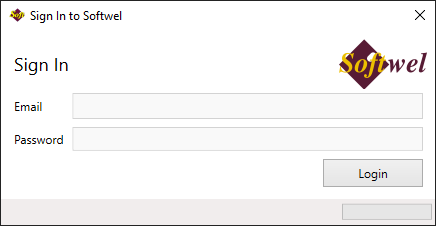
- Enter your Softwel account email and password to sign in.
- Once logged in, make sure the key is inserted into your USB port.
-
Press the "Get Key Information" button.
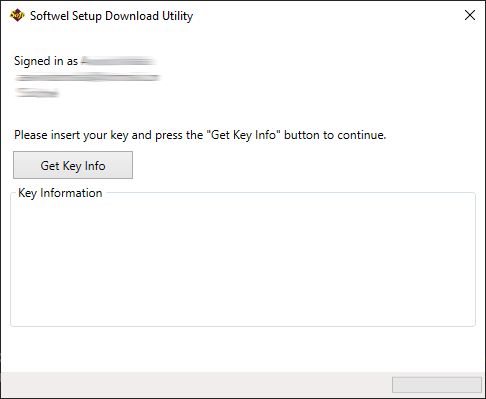
-
Verify the key information and then press the Request Installer button.
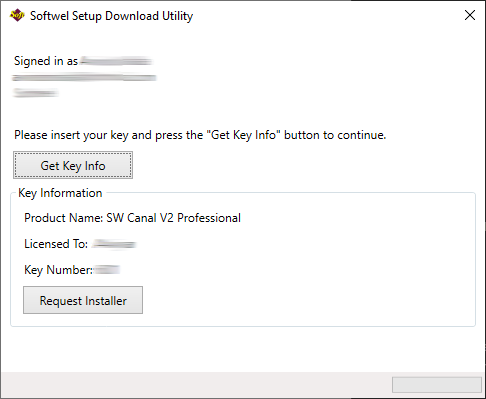
-
Softwel will now prepare your installer and you will receive the download link and your product key in your email. This may take up to 10 minutes. The download link will only be valid for 24 hours.
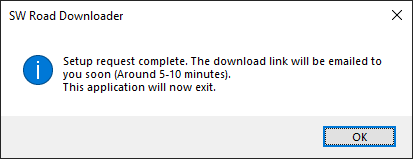
- Download the setup from the link e-mailed to you and run it.
- The setup will ask for a product key. The product key has the format XXXXX-XXXXX-XXXXX-XXXXX-XXXXX. Enter the complete product key, including dashes.
- Once installed, you can start SW Canal V2 from your desktop or the Start menu. The USB key needs to be connected to your computer all the time and the program will stop working if the key is removed.